Yes, free tools are available online to create fillable PDF forms. Many robust tools and services offer a free trial, so you can experiment before the purchase.
Access to and engagement with information is an ongoing struggle. And it’s here that the fillable PDF form comes in handy as an incredible tool for document efficiency.
If you've ever received a boring PDF and wished for a more engaging experience, you're not alone! In this article, we will show you how to create fillable PDF forms, to make data collection easier.
Fillable PDFs, also known as interactive PDF files, go beyond the static nature of traditional PDFs. It allows users to add information directly into the document, transforming it into an interactive and dynamic form.
This functionality facilitates data collection, surveys, and other applications where user input is essential.
Regular PDF documents are akin to digital snapshots – static representations frozen in time. They accurately reflect the information they contain but lack the engagement of an interactive fillable PDF form.
The defining feature of fillable forms is their ability to capture user input. Whether it’s entering text, selecting options from dropdown menus, or ticking checkboxes - these forms empower users to contribute information directly.
Once your form is ready, save it and choose a distribution method. You can email the form, upload it to a website, or share it through cloud services.
Services like RForms by RSign have enabled users to create and distribute fillable PDF forms on demand.
Repurposing existing PDFs into fillable forms is a practical approach, saving time and effort. Follow these steps to convert a regular PDF into an interactive, fillable document.
Yes, free tools are available online to create fillable PDF forms. Many robust tools and services offer a free trial, so you can experiment before the purchase.
Yes, when properly created, fillable PDF forms can be secure. However, use reliable software and consider encryption for sensitive data.
Some tools send your forms encrypted without involving (installing) any other third-party encryption service. You can choose the level of encryption within the platform without switching interfaces.
With OCR (Optical Character Recognition) technology, you can convert scanned documents into fillable PDF forms, though additional manual adjustments may be necessary.
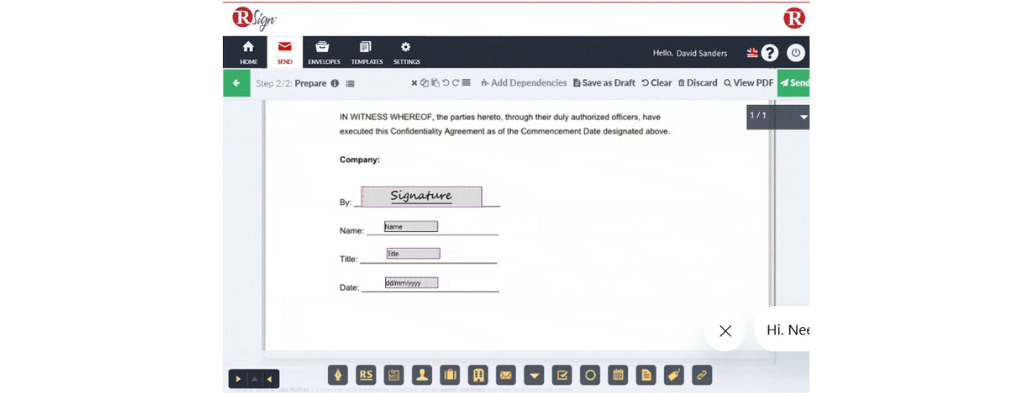
Guided eSign Experience | eSignature
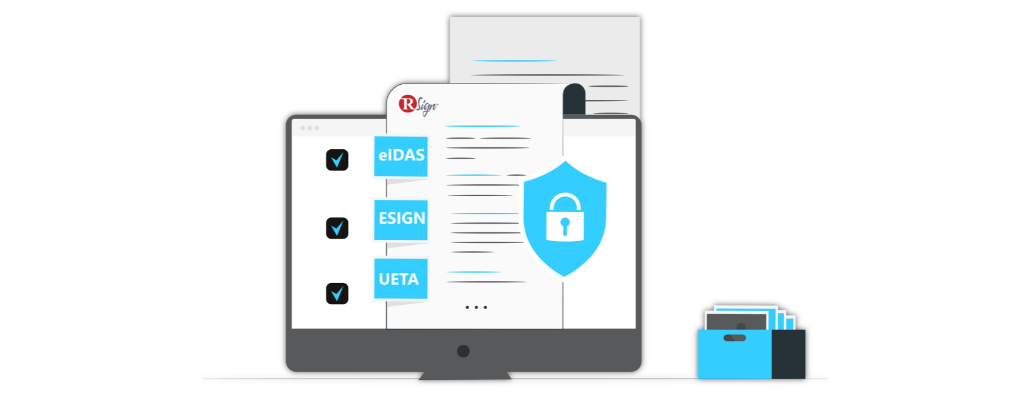
Privacy, Compliance & Legalities | Legalities
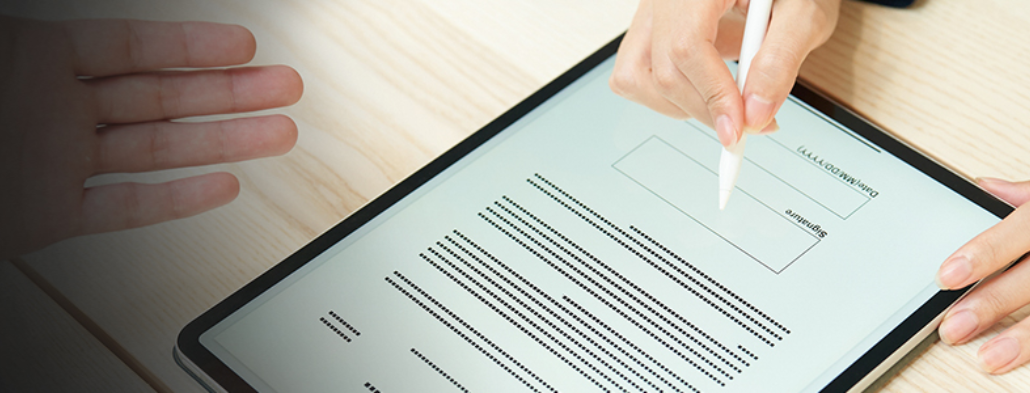
Digitally Sign a PDF | eSignature